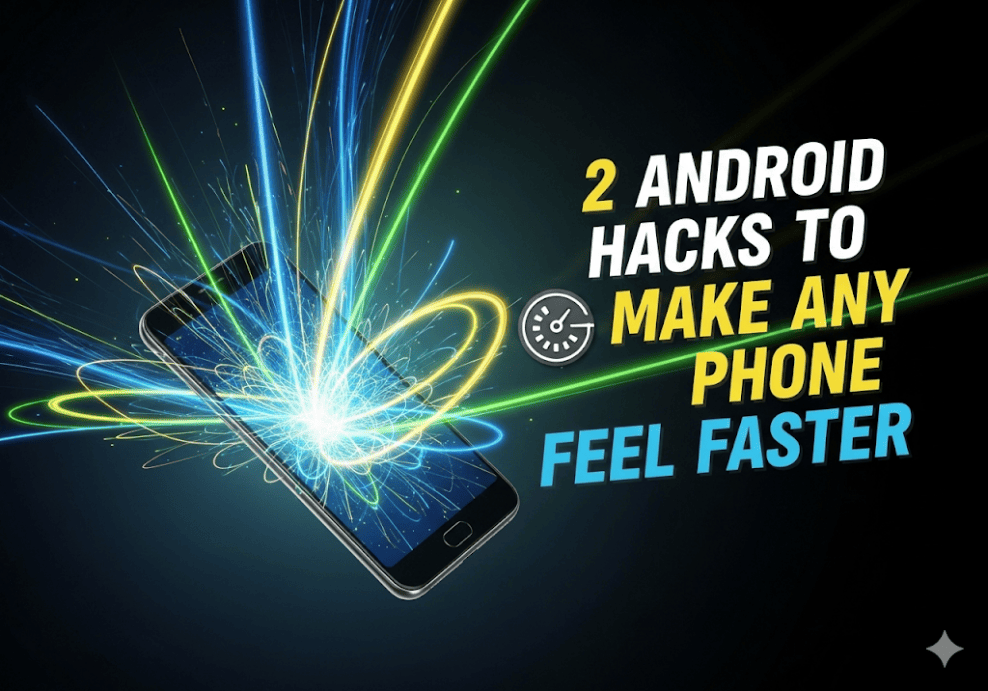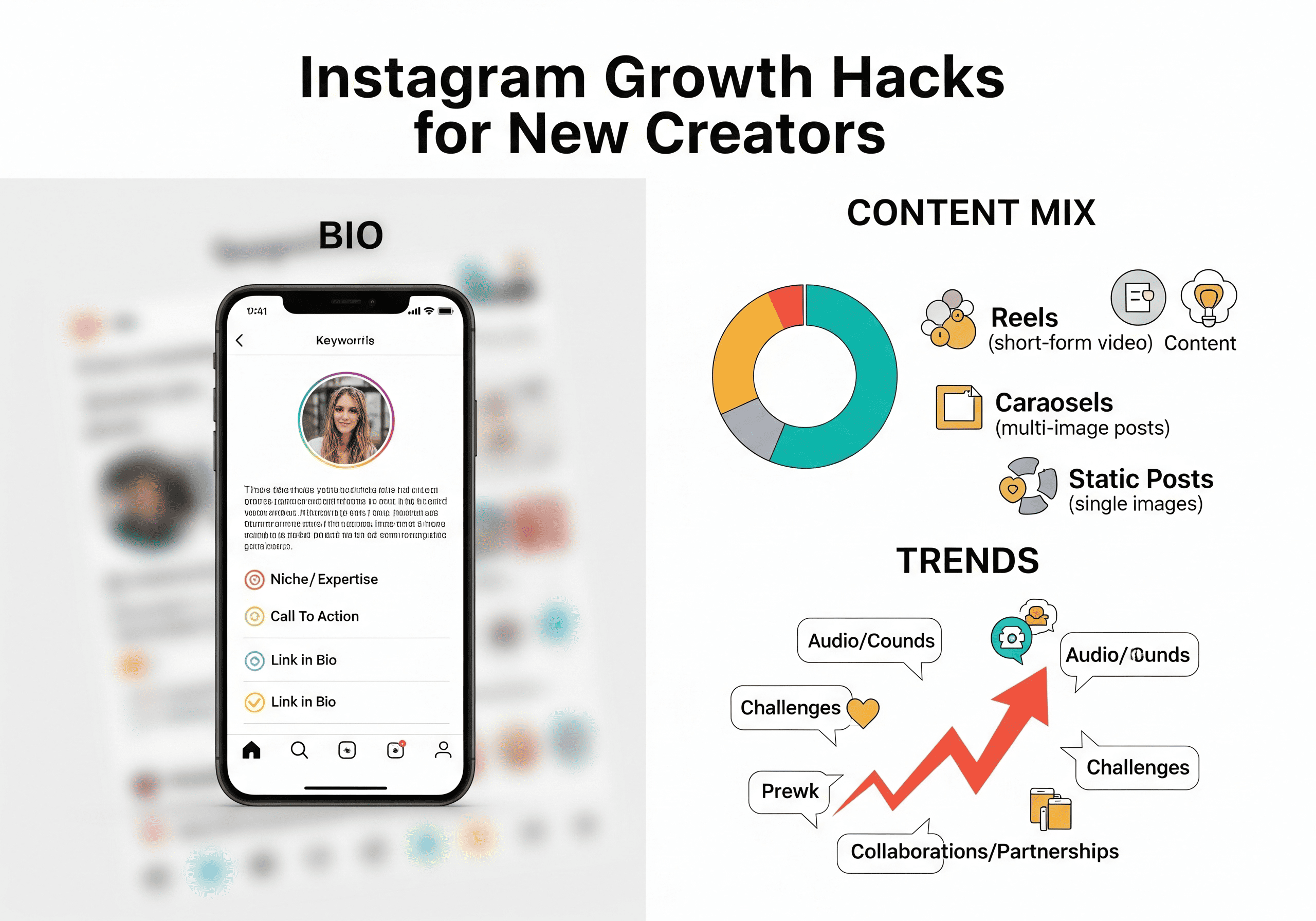Overview
This guide explains two practical Android hacks that enhance security and speed with safe, reversible steps, no root required, and minimal risk to system stability. The first hack silently captures an intruder’s photo after failed unlock attempts, while the second reduces animation durations to make navigation feel instantly snappier. These methods use built-in settings and standard app permissions, making them suitable for most modern Android devices.
Table of Contents
Why these Android hacks matter
Smartphones hold sensitive data-from personal chats to banking apps-so knowing who tried to unlock a device can be invaluable. At the same time, sluggish animations can make even powerful phones feel slow, especially after months of use. Combining intruder detection with animation tuning delivers both peace of mind and perceived performance gains for everyday use.
Hack 1: Catch phone intruders
The first hack focuses on identifying unauthorized access attempts. When someone touches the phone and fails to unlock it, an intruder-detection utility can quietly trigger the front camera and save a photo locally. This method is especially useful where devices are shared at home, left at desks, or handled in crowded places, and it provides a practical way to review suspicious activity without constant monitoring.
How it works
An intruder-capture utility relies on two things: a lock screen and failed attempts. When a person enters the wrong PIN, pattern, or password, the utility can log the attempt time and capture a face snapshot. Photos are stored in the app’s internal gallery or a dedicated album for later review. The feature is designed to be discreet and operates within standard Android permissions, primarily camera, storage, and sometimes notification access to maintain service reliability.
Step-by-step setup
- Install a reputable intruder-capture app from the Play Store; look for strong ratings, recent updates, and a clear privacy policy.
- Open the app and complete the onboarding prompts, enabling Accessibility if required.
- Allow camera and storage permissions so the app can capture and save photos.
- Enable notification access if prompted to ensure the background service remains active.
- Lock the device and perform a test with a wrong PIN or pattern to confirm the setup.
- Reopen the app and check its Photos or Logs section to verify that the image and timestamp were recorded.
Privacy and ethical use
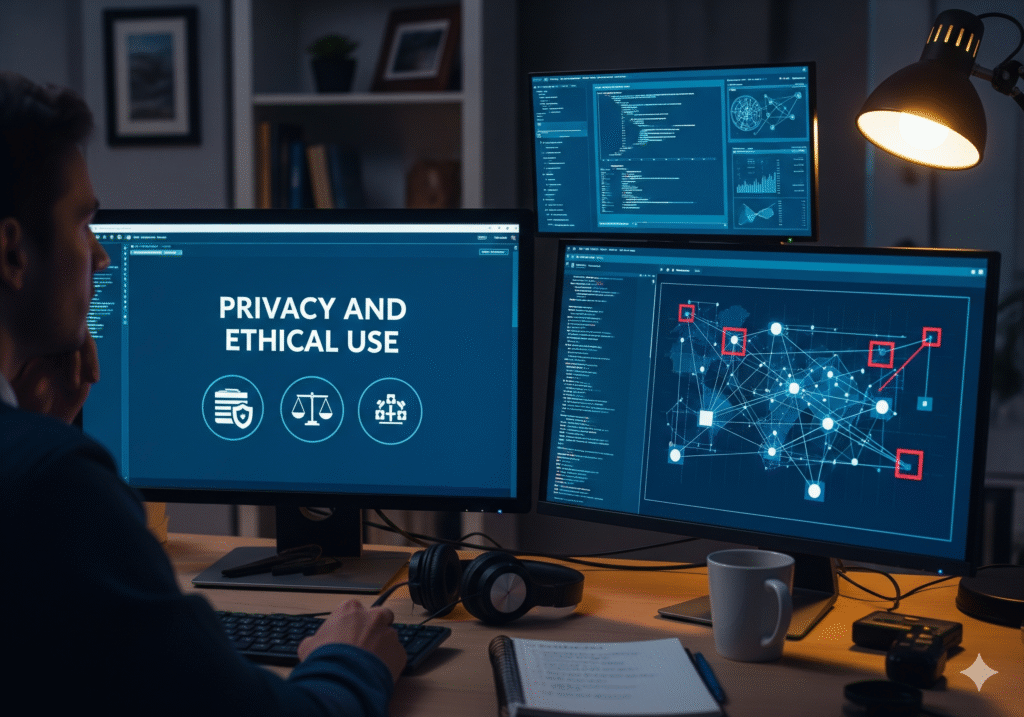
Privacy should stay front and center. Intruder-capture features are intended for personal devices owned by the user, not for monitoring others without consent or for use in workplace environments with strict policies. Local laws regarding recording and surveillance may vary, so responsible usage is essential. If a more privacy-forward setup is preferred, consider consolidating protections with a strong alphanumeric password, biometric authentication, and built-in features like Find My Device.
Pro tips for better accuracy
- Keep a strong lock method enabled; the feature depends on failed authentication attempts to trigger.
- Ensure adequate lighting in common use areas; low light may reduce face capture quality.
- Periodically clear older logs to save storage and organize recent events.
- Avoid covering the front camera with screen protectors that obscure the lens.
Hack 2: Speed up Android’s UI
Perceived speed is often about animation timing rather than raw processing power. Android’s default animation scales are set for smoothness and visual polish, which can feel slow to power users. By lowering the animation scales to 0.5x, the system shortens the time spent on transitions and opening/closing windows, making navigation feel quicker while preserving visual context.
Understanding animation scales
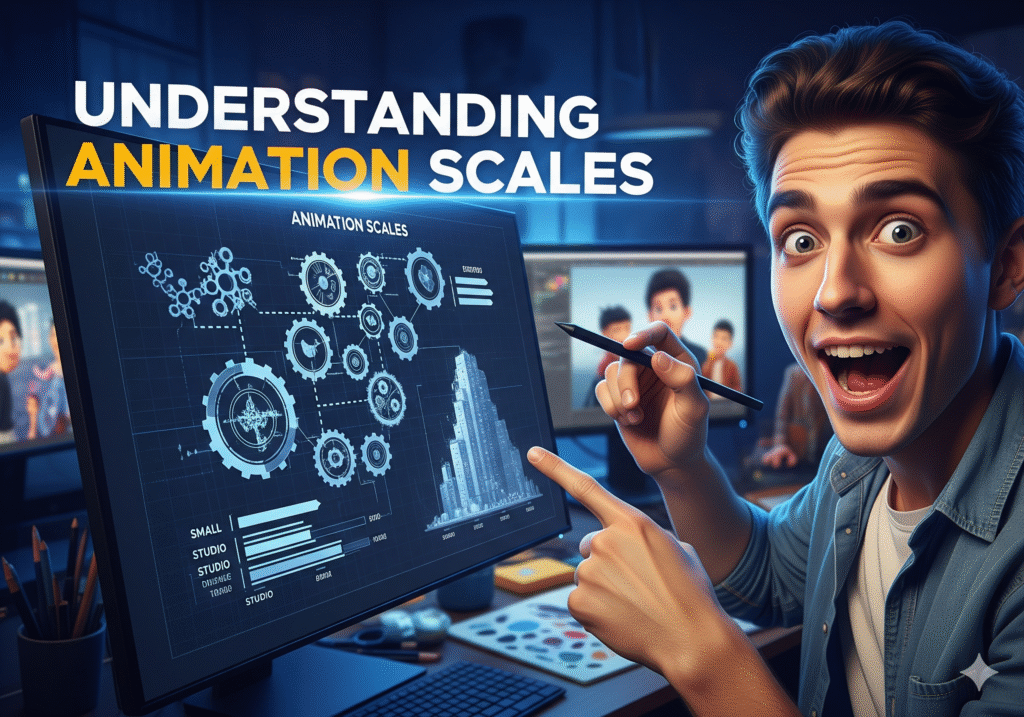
Android offers three related controls within Developer options: Window animation scale, Transition animation scale, and Animator duration scale. Window animation influences how windows appear and disappear, Transition affects activity and app transitions, and Animator duration alters the speed of property animations used throughout the UI. Setting each to 0.5x generally strikes a balance between immediacy and usability; setting them to off may feel abrupt, while 1x is the default.
Step-by-step setup
- Open Settings and go to About phone.
- Find Build number and tap it seven times to enable Developer options; device unlock may be required.
- Return to Settings and open Developer options (location may vary by brand, often under System or Additional settings).
- Set Window animation scale, Transition animation scale, and Animator duration scale to 0.5x.
- Navigate through the UI, switch apps, and open menus to experience the faster feel.
Reverting and fine-tuning
If the interface feels too brisk, revert to 1x or try a middle ground like 0.75x where available. Developer options can also be disabled to restore defaults. To troubleshoot inconsistent behavior, toggle the animation settings off and on, or restart the device to reinitialize system services. Since these changes only affect timing, they are safe and reversible, making experimentation low risk.
Best practices for Android security
- Use a strong alphanumeric password, not just a simple pattern, and enable biometrics for convenience without sacrificing security.
- Turn on Find My Device and ensure the device can be remotely located, locked, or wiped if lost.
- Keep the operating system and apps updated to patch vulnerabilities and improve stability.
- Review app permissions periodically and revoke access that is no longer needed.
Best practices for speed and maintenance

- Uninstall or disable bloatware and unused apps that run services in the background.
- Keep at least 10–20% free storage to prevent slowdowns from resource contention.
- Limit heavy widgets and live wallpapers that consume GPU and memory.
- Restart the phone weekly to clear temporary caches and lingering processes.
Also Read: Don’t Sell Your Old Phone Without This…
FAQs
Are these hacks safe to use?
These changes are safe when used as described. Intruder-capture apps rely on standard permissions and store images locally, while animation scale adjustments are built into Android and do not overclock hardware.
Will enabling Developer options void the warranty?
Enabling Developer options and adjusting animation scales is a supported, reversible action and does not void manufacturer warranty.
Do intruder apps work in every condition?
If the front camera is blocked or lighting is poor, image quality may suffer. Combining this method with a strong screen lock provides the best overall protection.
Which phones support these features?
Most modern Android devices support both Accessibility-based utilities and Developer options. Menu names and paths may vary by OEM skin (e.g., One UI, MIUI, OxygenOS).
Final thoughts
Combining an intruder-capture utility with tuned animation scales creates a meaningful upgrade to both security and usability with minimal effort. For even better results, pair these hacks with strong passwords, regular updates, and disciplined storage management. With these steps, most Android devices will feel faster, safer, and more reliable in daily life—proof that small, smart changes can deliver outsized gains.